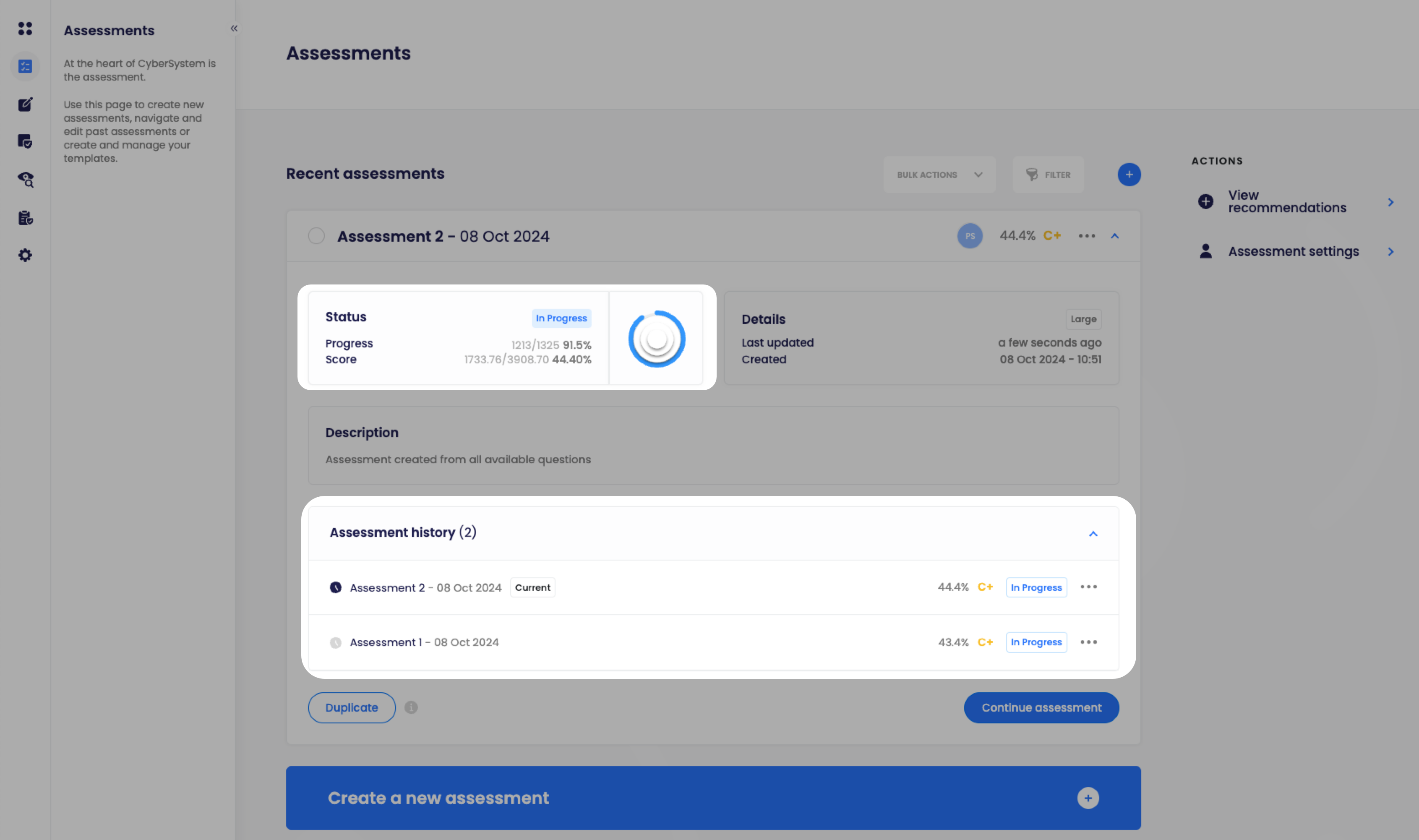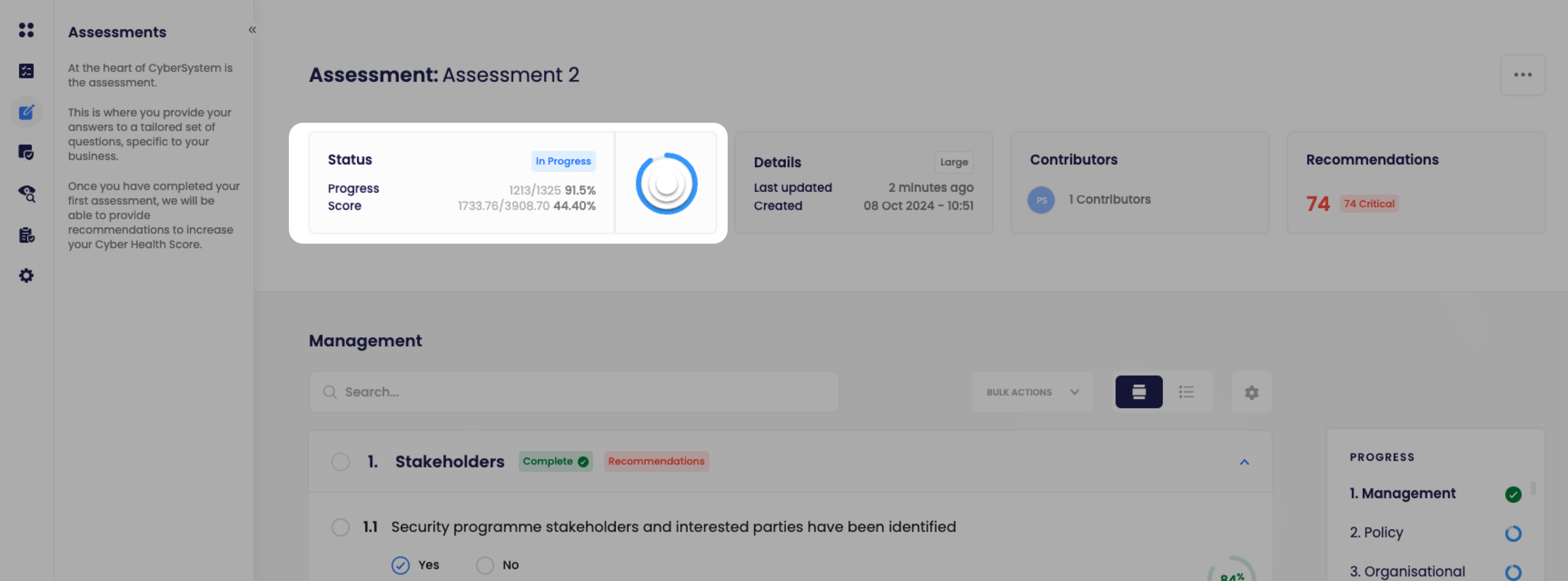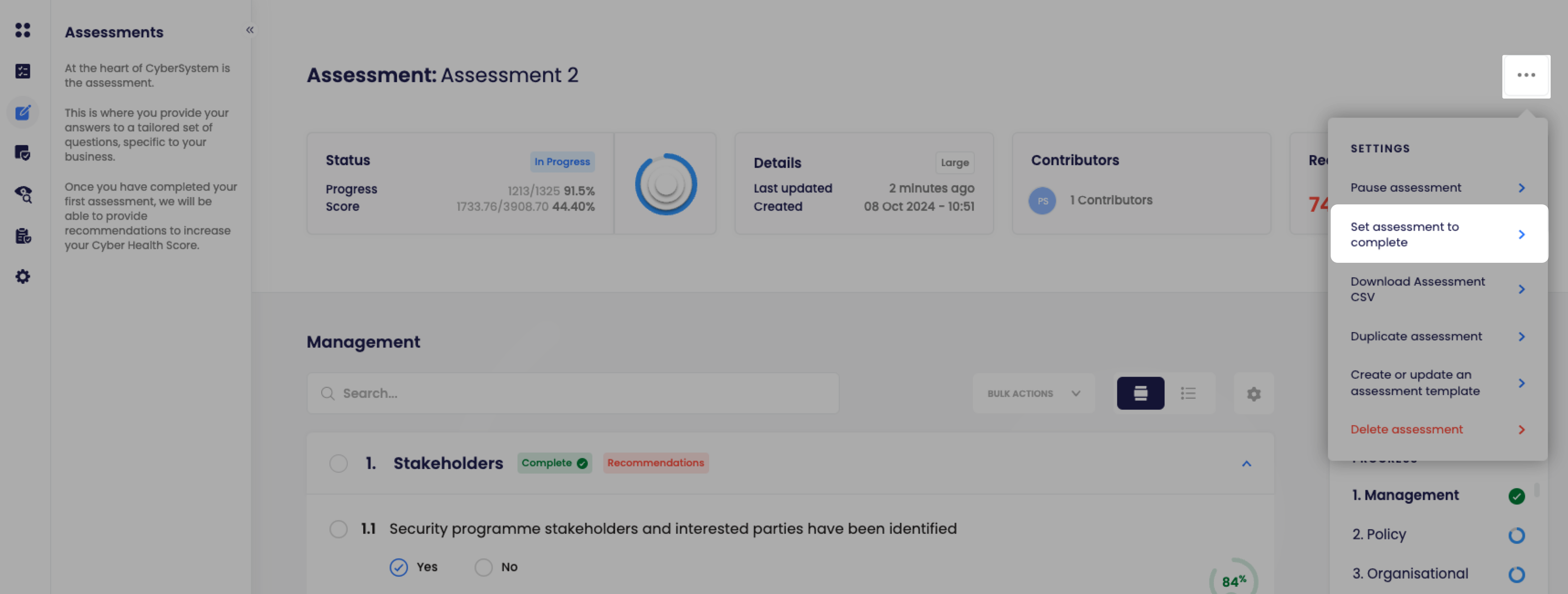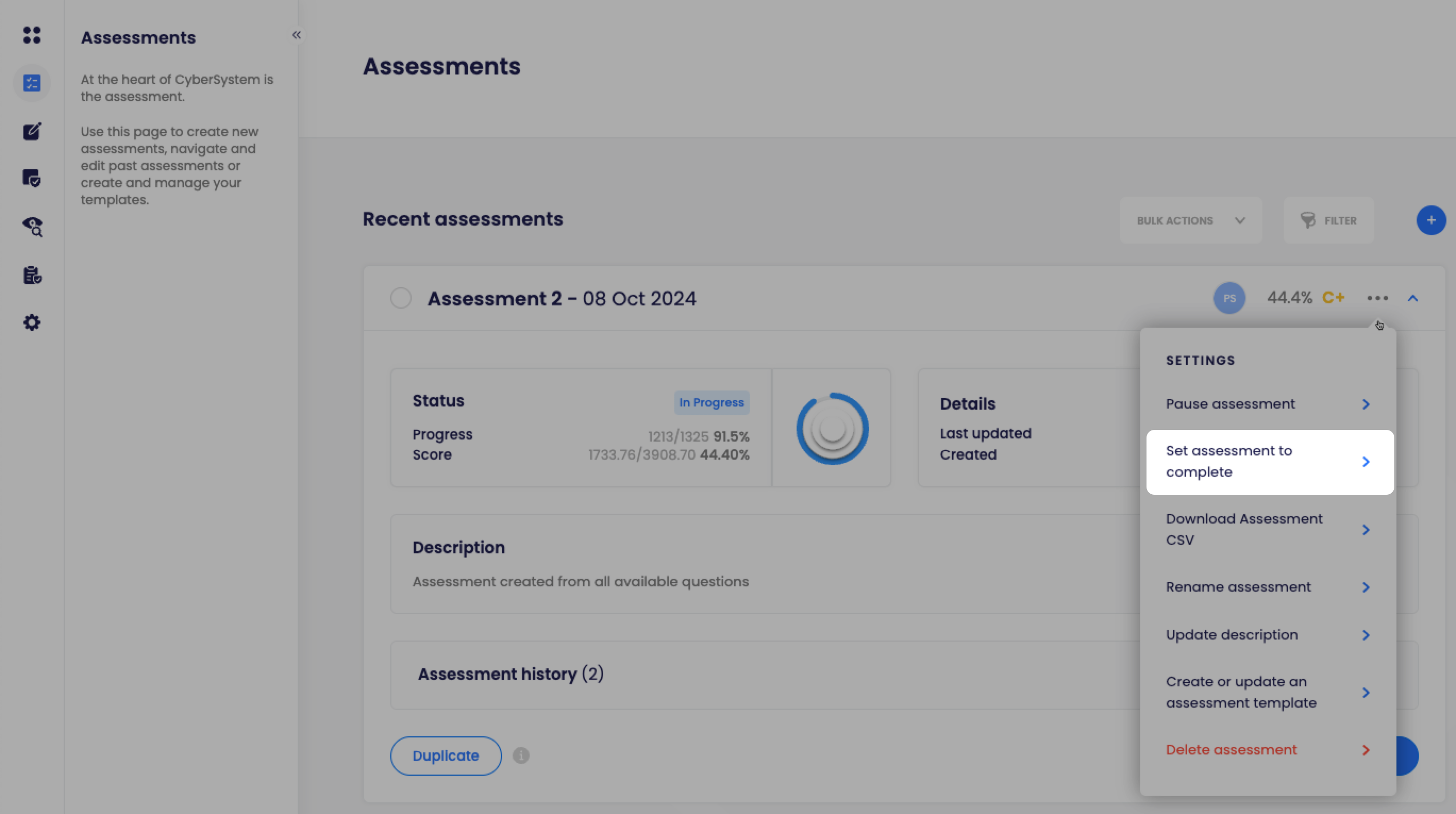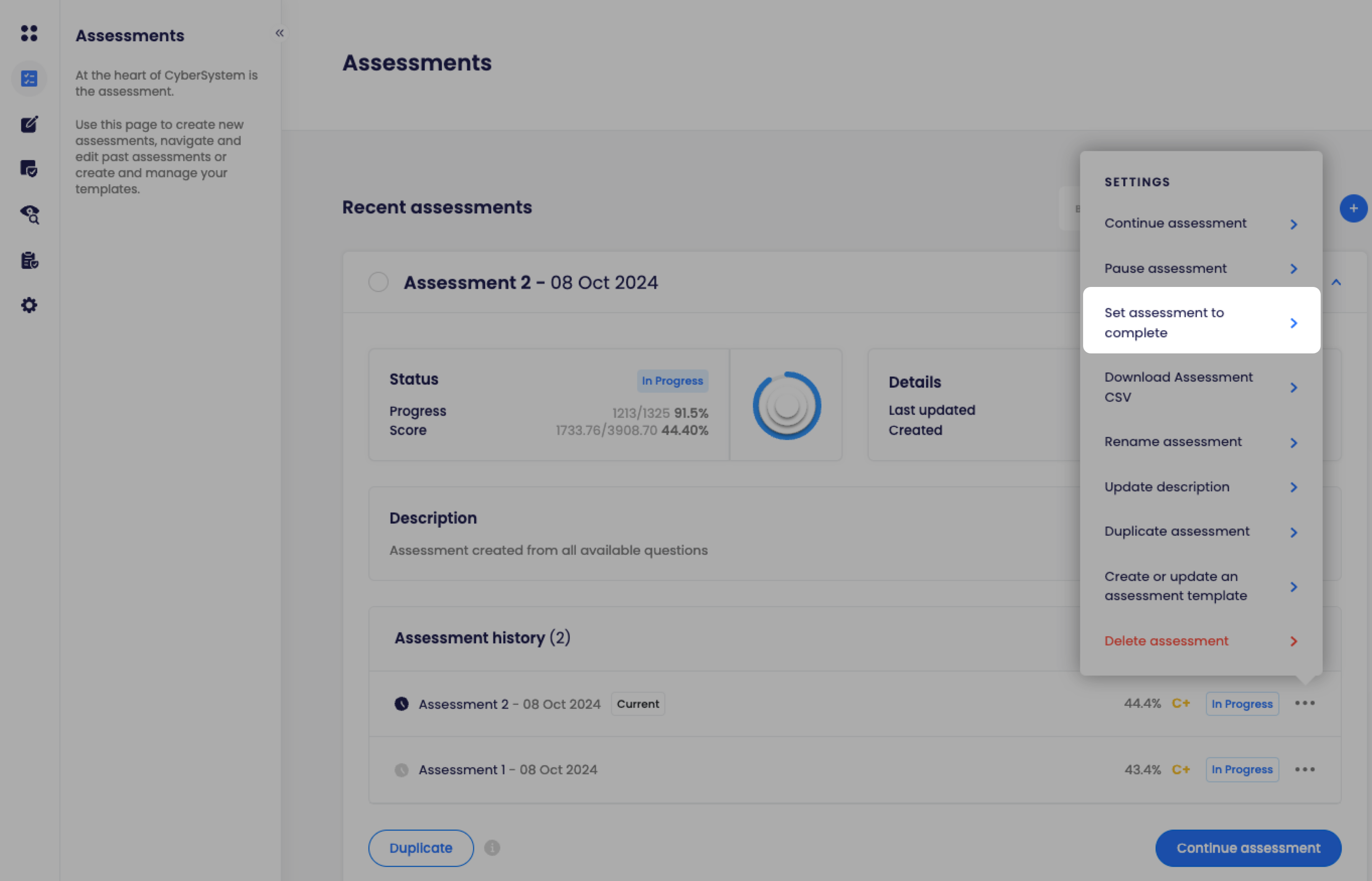Completing an assessment
Completing an assessment locks all of the information you have entered so that you can always come back and see your assessment, recommendations and Cyber Health Report at any point in time.
However, once you have completed filling in your assessment, there are a number of steps to carry out prior to setting it to complete:
- Review and assign any Actions to the road map for the assessment
- CyberSystem helps tailor recommended actions to improve your Cyber Health Score
- These can be found on the Road map page
- Review and update the Cyber Health Report for this assessment
- There are a number of editable sections on the Cyber Health Report. These will also be "locked" once the assessment is set to complete
- Head over to the Cyber Health Report page to start editing
How to determine the status of an assessment
There are a number of different places to view the status of different assessments
- The Assessments (Create) page
- This page will show you both the status for the latest assessment your organisation has been working on
- Past assessments can be found within the "Assessment history" section
- The Assessments (Input) page
- While working through an assessment, there is a set of cards that will be shown at the top of the page
- The leftmost card, will quickly show you the status of the Assessment.
How to set an assessment to a Completed status
Setting a status to Complete is easy - this can be done from two different locations:
- The Assessments (Input) page's settings dropdown:
- The Assessments (Create) page's settings dropdown
- Either for the latest assessment shown here:
- Or any past assessments within the Assessment history section:
- Either for the latest assessment shown here: